How to Turn Off CarPlay: Step-by-Step Guide
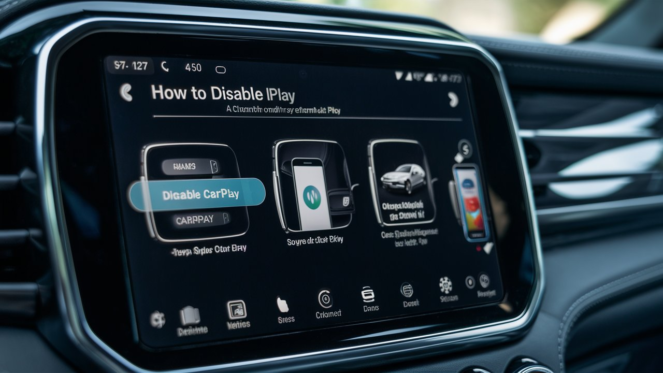
How to Disable CarPlay: A Clear, Step-by-Step Instruction
You’re just one of many who want to turn off Apple CarPlay. Even though CarPlay provides a smooth connection between your iPhone and the infotainment system in your vehicle, there are situations in which you might want to disable it. Disabling This apps is an easy way to use your car’s original system or just to cut down on distractions.
In this guide, we’ll take you through the quick and simple process of turning off.
Apple CarPlay: What is it?
With Apple CarPlay, you can use your phone hands-free to access music, messages, calls, directions, and texts on your car’s display. Although many drivers find it convenient, some would rather drive without distractions by using their car’s in-car infotainment system or unplugging it.
Why Turn Off CarPlay?
For some reasons, you may want to disable:
Refrain from distractions: Sometimes, you only want a quieter trip free of incoming calls or app updates.
Use the original system on your car: Some drivers like their automobiles’ integrated media systems or navigation systems.
Battery saving: If you take longer trips with your iPhone, turning off This apps may help save battery life.

How to Disable iPhone CarPlay
Disabling CarPlay can be done directly from your iPhone settings. Follow these steps:
- Open the Settings app on your iPhone.
- Scroll down and tap on General.
- Tap CarPlay.
- Select the vehicle you want to disable CarPlay for.
- Tap Forget This Car to disable CarPlay for that specific vehicle.
This will disconnect This apps from your car and stop it from automatically connecting in the future.
How to Disable Your Car’s CarPlay
Some cars offer an option to disable This apps through the infotainment system. While this process varies depending on the make and model, here’s a general guide:
- Go to your car’s Settings menu.
- Look for a section called Smartphone Connection or Device Management.
- Find Apple CarPlay and toggle it off.
Be sure to consult your car’s manual if you’re unsure of the exact steps, as the terminology may differ.
How to Turn Off CarPlay for a While
If you don’t want to completely disconnect CarPlay but just want to disable it temporarily, you can use Do Not Disturb While Driving on your iPhone:
- Open Settings on your iPhone.
- Go to Focus and tap on Do Not Disturb While Driving.
- Set it to activate Automatically or When Connected to Car Bluetooth.
This way, your iPhone will silence notifications and avoid distractions while you’re driving, without fully disabling this apps.
Last Words
For safety or personal preference, disabling Apple this apps allows you to take more control over your driving experience. Follow these easy steps to quickly disable or temporarily muffle this apps.
Stay tuned for more vehicle tech advice and tricks!
Also Read : Master How to Say Hi in Spanish Today
